# Browser
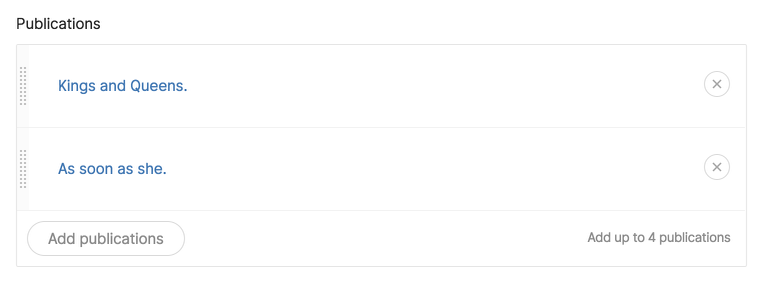
@formField('browser', [
'moduleName' => 'publications',
'name' => 'publications',
'label' => 'Publications',
'max' => 4,
])
| Option | Description | Type | Default value |
|---|---|---|---|
| name | Name of the field | string | |
| label | Label of the field | string | |
| moduleName | Name of the module (single related module) | string | |
| modules | Array of modules (multiple related modules), must include name | array | |
| endpoints | Array of endpoints (multiple related modules), must include value and label | array | |
| params | Array of query params (key => value) to be passed to the browser endpoint | array | |
| max | Max number of attached items | integer | 1 |
| note | Hint message displayed in the field | string | |
| fieldNote | Hint message displayed above the field | string | |
| browserNote | Hint message displayed inside the browser modal | string | |
| itemLabel | Label used for the Add button | string | |
| buttonOnTop | Displays the Add button above the items | boolean | false |
| wide | Expands the browser modal to fill the viewport | boolean | false |
| sortable | Allows manually sorting the attached items | boolean | true |
| disabled | Disables the field | boolean | false |
| connectedBrowserField | Name of another browser field to connect to | string |
Browser fields can be used inside as well as outside the block editor.
Inside the block editor, no migration is needed when using browsers. Refer to the section titled Adding browser fields to a block for a detailed explanation.
Outside the block editor, browser fields are used to save belongsToMany relationships. The relationships can be stored in Twill's own related table or in a custom pivot table.
# Using browser fields as related items
The following example demonstrates how to use a browser field to attach Authors to Articles.
- Update the
Articlemodel to add theHasRelatedtrait:
use A17\Twill\Models\Behaviors\HasRelated;
class Article extends Model
{
use HasRelated;
/* ... */
}
- Update
ArticleRepositoryto add the browser field to the$relatedBrowsersproperty:
class ArticleRepository extends ModuleRepository
{
protected $relatedBrowsers = ['authors'];
}
- Add the browser field to
resources/views/admin/articles/form.blade.php:
@extends('twill::layouts.form')
@section('contentFields')
...
@formField('browser', [
'moduleName' => 'authors',
'name' => 'authors',
'label' => 'Authors',
'max' => 4,
])
@stop
# Multiple modules as related items
You can use the same approach to handle polymorphic relationships through Twill's related table.
- Update
ArticleRepository:
class ArticleRepository extends ModuleRepository
{
protected $relatedBrowsers = ['collaborators'];
}
- Add the browser field to
resources/views/admin/articles/form.blade.php:
@extends('twill::layouts.form')
@section('contentFields')
...
@formField('browser', [
'modules' => [
[
'label' => 'Authors',
'name' => 'authors',
],
[
'label' => 'Editors',
'name' => 'editors',
],
],
'name' => 'collaborators',
'label' => 'Collaborators',
'max' => 4,
])
@stop
- Alternatively, you can use manual endpoints instead of module names:
@formField('browser', [
'endpoints' => [
[
'label' => 'Authors',
'value' => '/authors/browser',
],
[
'label' => 'Editors',
'value' => '/editors/browser',
],
],
'name' => 'collaborators',
'label' => 'Collaborators',
'max' => 4,
])
# Working with related items
To retrieve the items in the frontend, you can use the getRelated method on models and blocks. It will return of collection of related models in the correct order:
$item->getRelated('collaborators');
// or, in a block:
$block->getRelated('collaborators');
# Using browser fields and custom pivot tables
Checkout this Spectrum tutorial (opens new window) that walks through the entire process of using browser fields with custom pivot tables.
# Connecting 2 browser fields
The following example demonstrates how to make a browser field depend on the selected items of another browser field.
@formField('browser', [
'label' => 'Product',
'name' => 'product',
'moduleName' => 'products',
'max' => 1,
])
@formField('browser', [
'label' => 'Product variant',
'name' => 'product_variant',
'moduleName' => 'productVariants',
'connectedBrowserField' => 'product',
'note' => 'Select a product to enable this field.'
'max' => 1,
])
The second browser is using the connectedBrowserField option, which will:
- add the connected browser's selected items IDs to the browser endpoint url, using the
connectedBrowserIdsquery parameter, - disable the browser field when the connected browser is empty,
- empty the browser field automatically when removing all items from the connected browser.
From your module's controller, you can then use connectedBrowserIds to do something like:
public function getBrowserData($prependScope = [])
{
if ($this->request->has('connectedBrowserIds')) {
$products = collect(json_decode($this->request->get('connectedBrowserIds')));
$prependScope['product_id'] = $products->toArray();
}
return parent::getBrowserData($prependScope);
}
In the presented example, this will make sure only variants of the selected product in the first browser can be selected in the second one.
← Block Editor Repeater →