# WYSIWYG
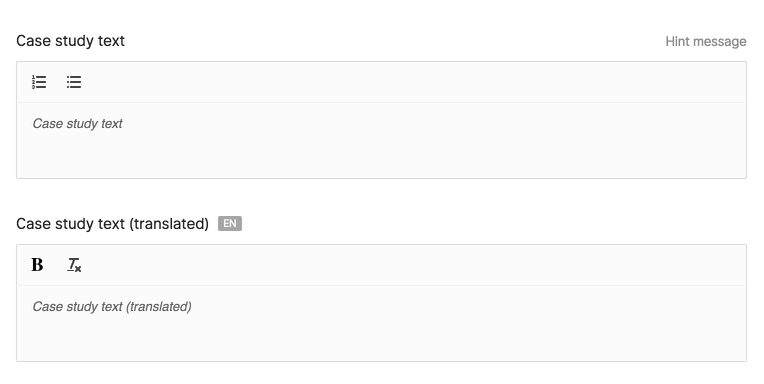
@formField('wysiwyg', [
'name' => 'case_study',
'label' => 'Case study text',
'toolbarOptions' => ['list-ordered', 'list-unordered'],
'placeholder' => 'Case study text',
'maxlength' => 200,
'note' => 'Hint message',
])
@formField('wysiwyg', [
'name' => 'case_study',
'label' => 'Case study text',
'toolbarOptions' => [ [ 'header' => [1, 2, false] ], 'list-ordered', 'list-unordered', [ 'indent' => '-1'], [ 'indent' => '+1' ] ],
'placeholder' => 'Case study text',
'maxlength' => 200,
'editSource' => true,
'note' => 'Hint message',
])
By default, the WYSIWYG field is based on Quill (opens new window).
You can add all toolbar options (opens new window) from Quill with the toolbarOptions key.
For example, this configuration will render a wysiwyg field with almost all features from Quill and Snow theme.
@formField('wysiwyg', [
'name' => 'case_study',
'label' => 'Case study text',
'toolbarOptions' => [
['header' => [2, 3, 4, 5, 6, false]],
'bold',
'italic',
'underline',
'strike',
["script" => "super"],
["script" => "sub"],
"blockquote",
"code-block",
['list' => 'ordered'],
['list' => 'bullet'],
['indent' => '-1'],
['indent' => '+1'],
["align" => []],
["direction" => "rtl"],
'link',
"clean",
],
'placeholder' => 'Case study text',
'maxlength' => 200,
'editSource' => true,
'note' => 'Hint message`',
])
Note that Quill outputs CSS classes in the HTML for certain toolbar modules (indent, font, align, etc.), and that the image module is not integrated with Twill's media library. It outputs the base64 representation of the uploaded image. It is not a recommended way of using and storing images, prefer using one or multiple medias form fields or blocks fields for flexible content. This will give you greater control over your frontend output.
| Option | Description | Type/values | Default value |
|---|---|---|---|
| name | Name of the field | string | |
| label | Label of the field | string | |
| type | Type of wysiwyg field | quill tiptap | quill |
| toolbarOptions | Array of options/tools that will be displayed in the editor | Quill options (opens new window) | bold italic underline link |
| editSource | Displays a button to view source code | true false | false |
| hideCounter | Hide the character counter displayed at the bottom | true false | false |
| limitHeight | Limit the editor height from growing beyond the viewport | true false | false |
| translated | Defines if the field is translatable | true false | false |
| maxlength | Max character count of the field | integer | 255 |
| note | Hint message displayed above the field | string | |
| placeholder | Text displayed as a placeholder in the field | string | |
| required | Displays an indicator that this field is required A backend validation rule is required to prevent users from saving | true false | false |
A migration to save a wysiwyg field would be:
Schema::table('articles', function (Blueprint $table) {
...
$table->text('case_study')->nullable();
...
});
// OR
Schema::table('article_translations', function (Blueprint $table) {
...
$table->text('case_study')->nullable();
...
});
When used in a block, no migration is needed.